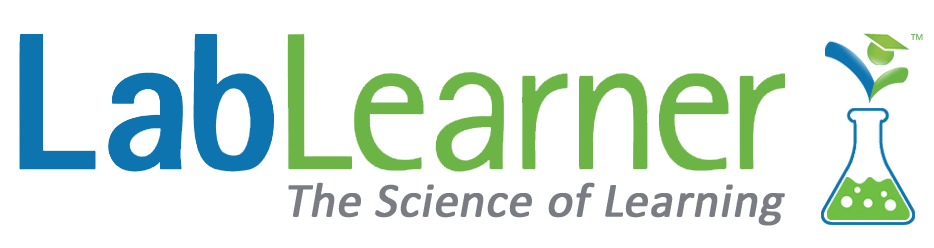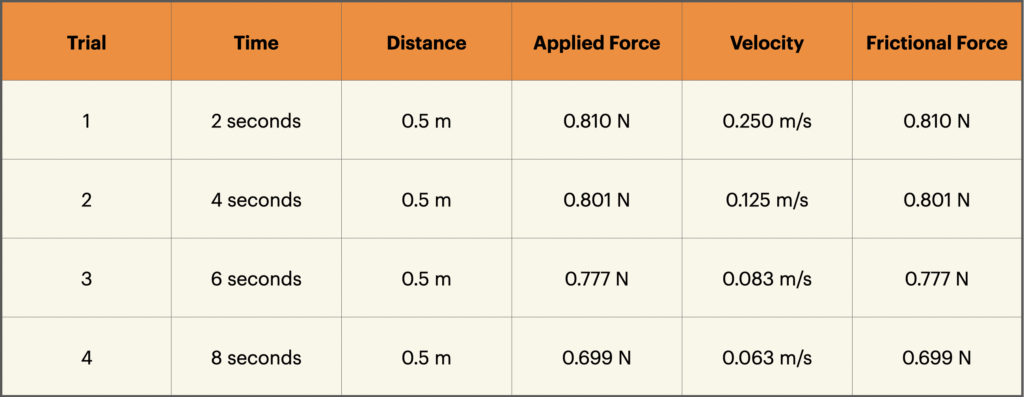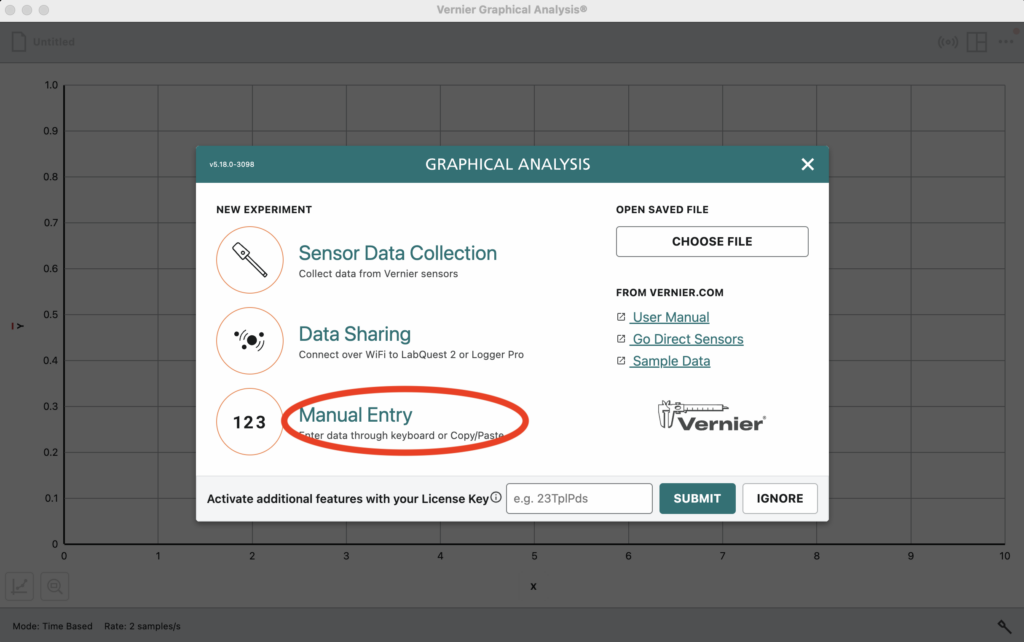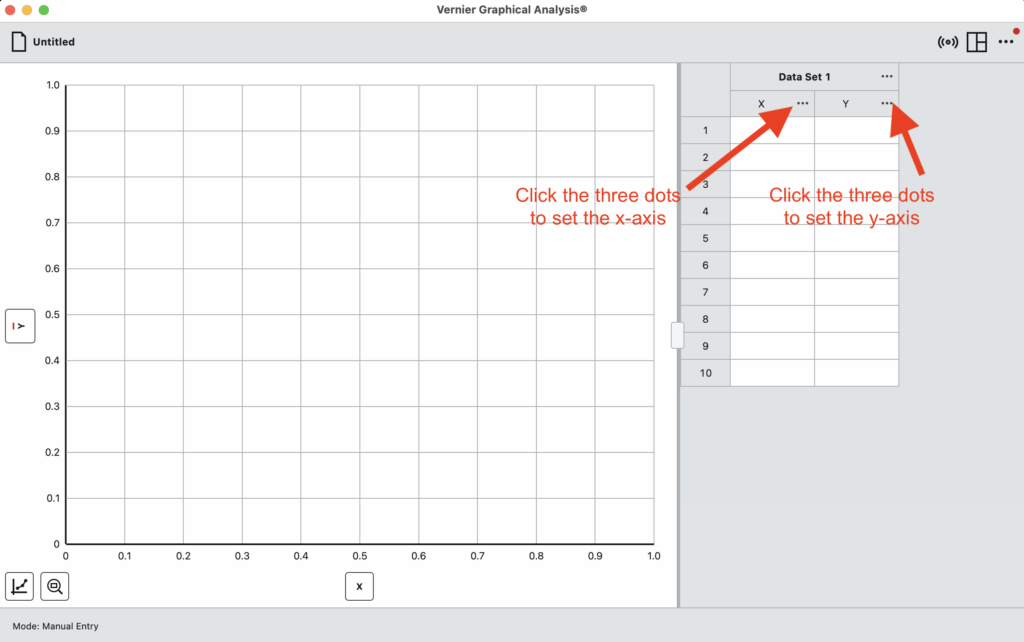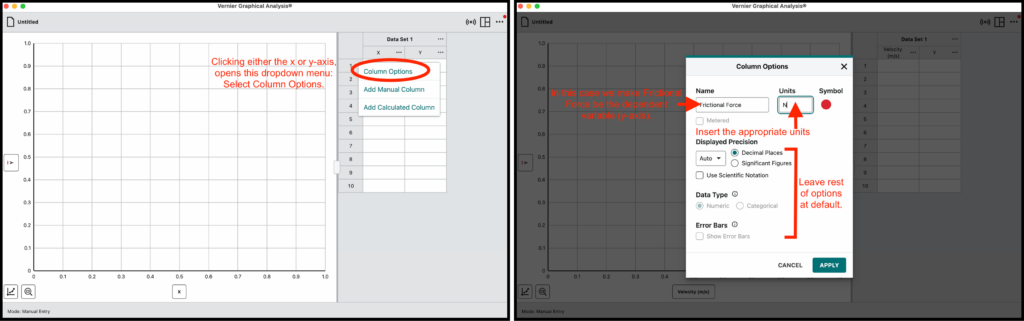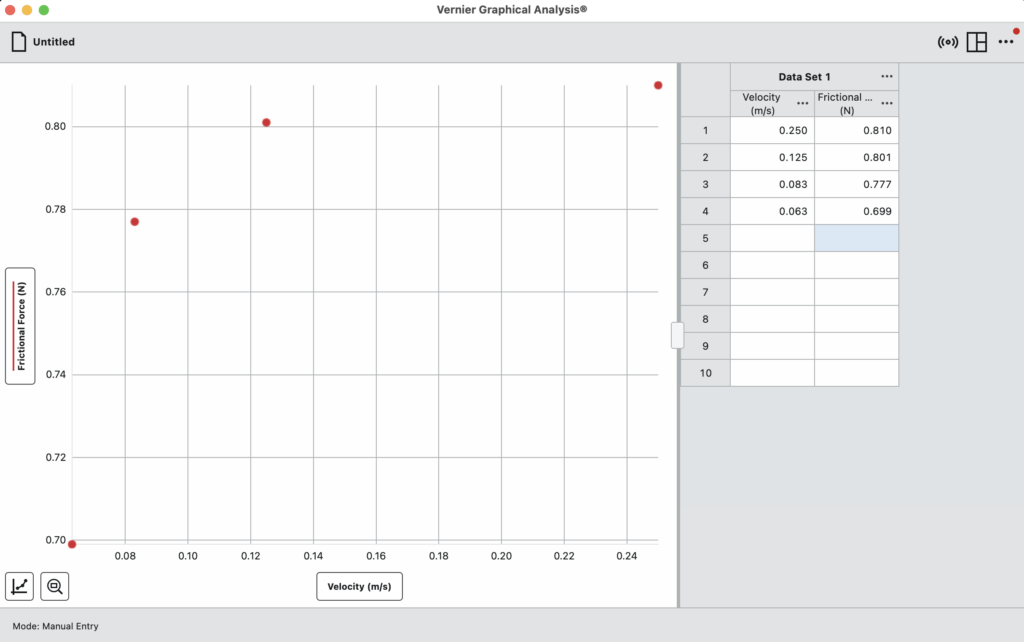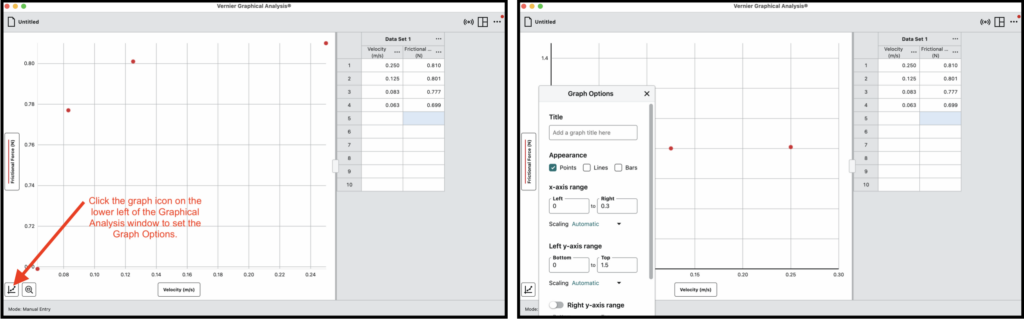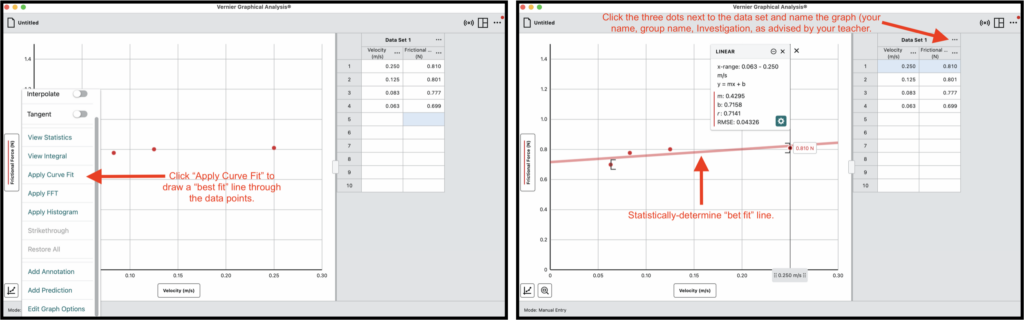Vernier Graphical Analysis Software
(Manually Creating a Line Graph)
1. If you haven’t already done so, download Graphical Analysis from the Vernier website or the appropriate web store:
• Windows and macOS computers—download from the Vernier website
• Chrome computing devices—download from the Chrome Web Store
• iOS and iPadOS devices—download from the App Store
• Android devices—download from Google Play
Manual Data Entry and Graphing
You can use your Vernier Graphical Analysis app to graph any data you wish. The dMS (Digital Middle School) curriculum often requires students to graph data. If the graph is the result of data collected using a GoDirect sensor like the pH sensor, Force/Acceleration sensor, Temperature sensor, etc., the graph will automatically be generated as the data is collected.
However, sometimes students may need to digital graph data to report to their teacher that is the result of other lab activities. The example used below is from the dMS Friction CELL, Investigation 2. Below is a simple Table of the data that must be graphed relating the velocity of a wood block pulled across the lab bench as a function of frictional force. Note that all of the images below can be clicked to enlarge.
1. When you start the Graphical Analysis app on a Chromebook or other device, you see the following window:
To pair with a Bluetooth sensor, you would click on Sensor Data Collect. However, for our purpose here, click on Manual Entry. Doing so launches this window:
2. First, determine which data represents the independent and dependent variables. In this example, we make the Frictional Force (N) the dependent variable. Next, click on the three dots next to the X and Y axis to set their options.
3. Clicking on the three dots opens a dropdown menu. In this case (above) we name the axis Frictional Force and enter N (for Newtons) for the units. Click APPLY at the bottom of the Options window to save your settings and close the Options window.
4. Next, you can enter your data in the proper columns as shown below. Notice that, as you add your data, data points appear on the graph.
5. Next, set the range of your X and Y-axis by clicking the small graph icon on the lower left of the window and selecting “Graph Options” from near the bottom of the pop-up menu. Select these setpoints based on your minimum and maximum X and Y-axis data.
6. Next, once again click the graph icon and choose “Apply Curve Fit” from the pop-up menu. This will automatically calculate and graph the “best-fit line”.
7. Finally, identify/name and save your graph so that you can digitally submit it to your teacher according to your classroom and Google Classroom protocol.